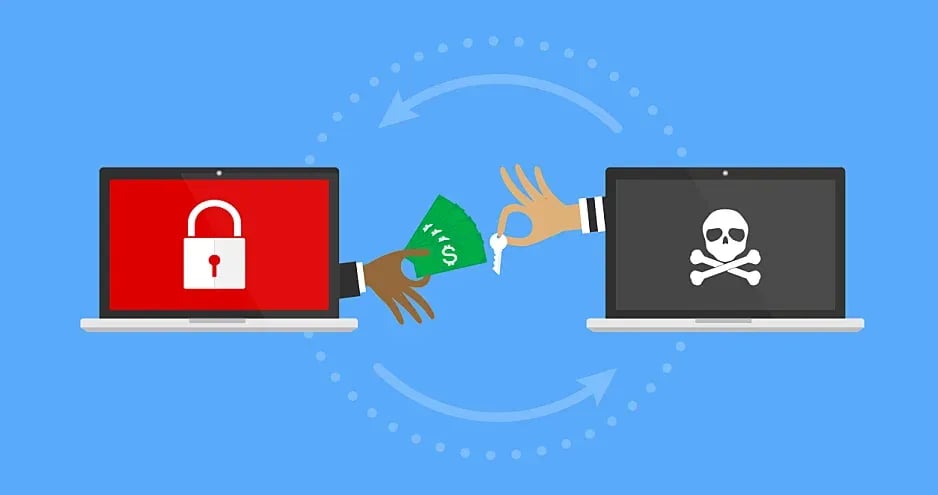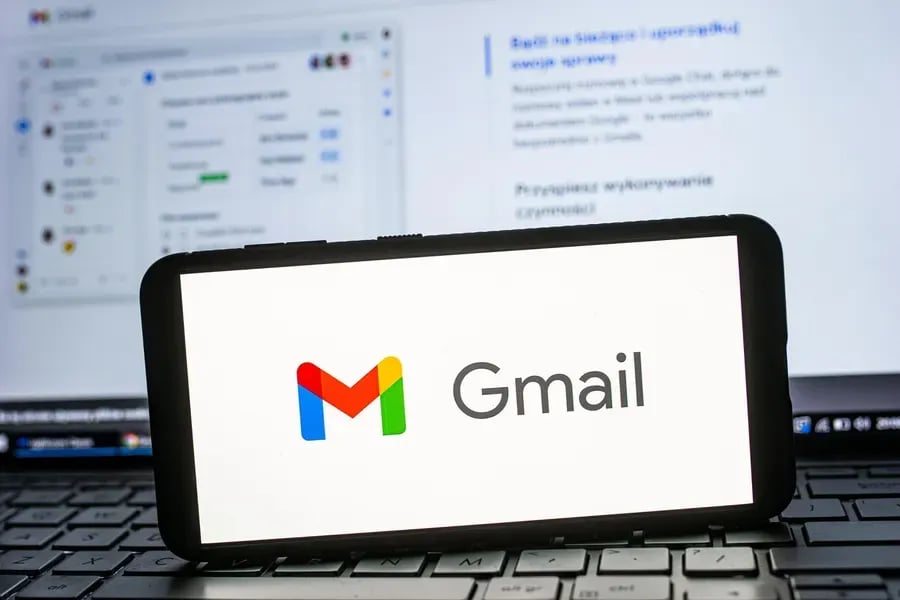While Everyone Else Is Still Searching for the Perfect Notes App, I Settled on Apple Notes Long Ago
How I stopped chasing features and built a reliable, secure, and organized notes system with what was already on my iPhone
For years, I was knee-deep in Evernote and OneNote—powerful tools, no doubt, but also bloated and often more complex than necessary. They were great… until they weren’t.
Like many people in leadership and tech, I wanted one place to capture, organize, and retrieve what matters—without it turning into a second job. So I simplified. I moved my entire note-taking system into Apple Notes. And what surprised me most? It didn’t just work—it worked better than what I had before.
I’m also a big believer in Tiago Forte’s PARA Method (Projects, Areas, Resources, Archives), which I use to structure everything. And Apple Notes fits into that system seamlessly.
This isn’t a product pitch. It’s a practical walk-through of how I actually use Apple Notes—and why I haven’t looked back.
Apple Notes Works Seamlessly Across All My Devices

Yes, I use Apple products—and I’m fine with that. In fact, it’s one of the biggest reasons Apple Notes works so well for me. Whether I’m using my iPhone, iPad, or MacBook, my notes are always there, fully synced, and instantly accessible.
That kind of seamless continuity matters. If I jot something down on my phone while I’m walking into a meeting, I can pick it up right where I left off on my MacBook. If I handwrite sermon notes on my iPad during prep time, they’re already searchable and organized when I sit down later at my desktop.
I’m not exporting, importing, or wondering if my data made the jump between platforms. Apple’s ecosystem just handles it. And because Notes is a native app, it plays well with everything else—Calendar, Reminders, Safari, and even Siri.
In a world full of tool overload, I’ve found that choosing to go deep within one ecosystem—rather than wide across several—helps me stay more focused and far more productive. Apple Notes doesn’t just work well; it works everywhere I do.
Apple Notes + PARA = Clarity and Control

Folders are at the heart of how I stay organized in Apple Notes. I’ve built a structure that aligns with the PARA Method using top-level folders for each category—Projects, Areas, Resources, and Archives. These aren’t just containers; they serve as anchors for how I manage my life, my work, and everything in between.
But it doesn’t stop there. I also use Smart Folders, which let me filter and group notes based on tags. For example, I have Smart Folders that automatically collect everything tagged #leadership, #devotions, or #techstrategy. This dynamic organization means I can stay focused on themes or roles without digging through my entire notes archive.
What’s powerful about this combo is that I don’t have to constantly reorganize or manually move notes. I just tag them as I go, and Smart Folders bring them into view when and where I need them. It’s one of the most efficient and friction-free ways I’ve found to keep everything in its place—without losing flexibility.
If you’ve used the PARA Method, you know the goal is to make information accessible at the moment you need it—not to hoard data into giant digital junk drawers.
I created top-level folders for each PARA category:
- Projects – Anything with a deadline or deliverable
- Areas – Ongoing responsibilities (e.g., church leadership, cybersecurity, speaking)
- Resources – Reference material, ideas, quotes, sermon notes, research
- Archives – Completed projects or inactive notes
Inside each folder, I use tags to further organize content across domains. For example, in “Resources,” a note might be tagged #cybersecurity, #speaking, or #ministry—which makes it easy to pull all relevant notes together regardless of what folder they live in.
Smart Folders in Apple Notes let me dynamically group content by tag. So I have Smart Folders for #leadership, #devotions, and #techstrategy that update automatically. I don’t have to move notes—I just find what I need, when I need it.
I Take Handwritten Notes—and Still Find Them Later

A lot of my thinking happens on an iPad with an Apple Pencil. I’ll sketch out sermon outlines, brainstorm project roadmaps, or take meeting notes by hand. What’s amazing is that Apple Notes recognizes and indexes my handwriting.
This means when I search for something I scribbled two weeks ago in a strategy meeting, Apple Notes finds it—no manual typing or OCR software needed. It’s one of those features you don’t think about until you realize how much time it saves.
I’ve used OneNote’s drawing tools, and they’re good—but the Apple Notes + Apple Pencil experience is fluid and fast, and I don’t feel like I’m jumping into a different app. It’s just another kind of input, and it blends naturally with my text-based notes.
But beyond convenience, there’s a cognitive reason I rely on handwriting.
Writing things down by hand has been shown to improve retention, comprehension, and engagement. Studies in neuroscience and education consistently find that handwriting activates more areas of the brain than typing. It forces you to slow down, process information more deeply, and synthesize ideas as you write. It’s why I often take handwritten notes in sermons, leadership planning sessions, and brainstorming meetings.
Typing is efficient, but writing is intentional. And in Apple Notes, I get the best of both: the brain benefits of handwriting with the digital power of search, sync, and structure.
I Scan Documents and Business Cards—and Act on Them Instantly

This feature is more powerful than most people realize. With my iPhone, I can quickly scan a document straight into Apple Notes without even touching a button. As soon as I open a new note and bring the phone over a paper, Apple Notes automatically detects the document and begins scanning. It crops the page, adjusts for lighting, and saves it cleanly—instantly becoming a searchable PDF inside my note.
Even better, if I don’t need the entire document and just want the text—I can use the Text Scan feature. Apple Notes will pull the text directly from a physical page, book, or printed document, and drop it as editable content right into my note. This is incredibly useful when I’m preparing for a message, grabbing a quote from a book, or collecting information from a printed handout. It saves time, keeps me focused, and reduces clutter in my workflow.
I can also scan a business card, and within seconds, Apple Notes will recognize the phone number and email address—and make them tappable. One tap to call, one tap to email. That’s huge when I’m at a conference or networking event and don’t want to manually input contact info later.
I’ve scanned everything from handwritten notes to church bulletins to physical book pages for future reference. Instead of juggling Dropbox, a scanner app, and a PDF manager—Apple Notes handles it all in one place, fast and clean.
This feature is more powerful than most people realize. I can scan a business card, and within seconds, Apple Notes will recognize the phone number and email address—and make them tappable. One tap to call, one tap to email. That’s huge when I’m at a conference or networking event and don’t want to manually input contact info later.
I also scan receipts, forms, and reference materials straight into a note. The document is automatically cropped, saved as a high-quality PDF, and becomes searchable. I’ve scanned everything from handwritten notes to church bulletins to physical book pages for future reference.
Instead of juggling Dropbox, a scanner app, and a PDF manager—Apple Notes handles it all.
I Lock and Encrypt Sensitive Notes—Without Needing Another App
One of the reasons I trust Apple Notes is iCloud+. Because I pay for iCloud+, all my notes are end-to-end encrypted—including attachments, scans, and handwritten notes.
Beyond that, I can lock individual notes with FaceID, TouchID, or a password. I use this feature for:
- Personal journals
- Financial records
- Internal strategy docs
- Draft emails or messages I’m not ready to send
This matters. In an age where data leaks and breaches are becoming normal, knowing that my notes are both encrypted and physically locked adds a layer of peace of mind—especially for someone who works across multiple fields and deals with sensitive conversations.
I Use Audio Notes to Capture Thoughts Instantly
One of the most impressive and underrated features of Apple Notes is the new audio recording and transcription tool. I use this when I’m walking, driving, or in the middle of a brainstorming session and don’t have time—or free hands—to type.
All I have to do is tap the microphone icon in a note and start speaking. Apple Notes records my voice and then automatically generates a transcript beneath the recording in real time. This allows me to both replay the audio and read the text—side by side.
The transcription is surprisingly accurate and searchable. That’s huge. If I’m in a meeting and record a quick thought like “check in with the AV team about the Easter service,” I can later search “AV team” and pull up that note instantly—even if I never manually typed a thing.
This feature has become one of my favorite ways to quick-capture ideas, to-do items, or content for teaching. It’s perfect for moments of inspiration when you don’t want to lose your train of thought, and it’s far better than using a standalone voice memo app because the transcript is right there in your notes, ready to organize, tag, and archive with the rest of your system.
I Can Link Notes to Create Context and Flow
Another feature I use that has quietly transformed how I connect ideas is the ability to link one note to another. Apple Notes now lets you create internal links between notes, which means I can reference a project plan from a meeting note, or jump from a sermon idea directly to the corresponding Scripture references or research I’ve collected—all with a tap.
To do this, I simply long-press on the note I want to link, copy the note link, and paste it into the body of another note. It shows up as a clickable title, just like a web link, but it stays completely within the Notes app.
This allows me to create a lightweight personal knowledge system inside Apple Notes. It’s particularly useful when I’m working on a multi-part initiative or teaching series. I can link notes together like a mini website—But when it works, it feels like I’ve built a custom dashboard of my thinking that’s uniquely mine.
Internal linking turns Apple Notes from a basic scratchpad into something far more powerful—it becomes a true hub for thought and reference.
Sharing Notes for Real Collaboration
There are plenty of tools out there for real-time collaboration, but honestly—sharing a note in Apple Notes is about as frictionless as it gets.
I use it regularly to collaborate with team members on event planning, to-do lists, or quick meeting agendas. If I need someone to contribute, I just tap “Share,” and we’re both in the same note. It’s not bloated, and there’s no “pro tier” I have to upgrade to. It just works.
Even for church events or community initiatives, being able to share a single dynamic note—whether it’s with one person or ten—keeps things moving without requiring everyone to sign up for a new app.
And it’s not just for work.
I also use shared notes with family and friends. Whether it’s planning a trip, sharing a grocery list, or keeping track of important dates or projects at home, Apple Notes makes collaboration feel natural. My wife and I share notes for household tasks. I can drop a checklist into a shared note with a family member, and we both stay in sync in real time. It’s simple, secure, and there’s no learning curve.
Apple Notes isn’t just a work tool—it’s become a trusted hub for communication and planning in all areas of life.
Why Apple Notes Over Everything Else?
People often ask me, “But don’t you miss Evernote’s web clipper? Or OneNote’s page layout?”
Sure, there are features I liked in both. But over time I realized that I was chasing complexity more than I was capturing clarity. I had too many tools and too many ways to do the same thing.
Apple Notes gave me something I didn’t know I was missing: confidence and simplicity.
- I know my notes are safe and encrypted.
- I know they’ll show up on every device.
- I know I can search anything—typed, written, or scanned—and find it fast.
- I know my PARA system stays clean because Apple Notes doesn’t get in the way.
In short, I spend less time managing my notes and more time using them.
Final Thought: Stop Searching for the Perfect Notes App
Here’s the truth: you’re never going to find the perfect notes app.
There will always be another app around the corner promising more features, more customization, or a better UI. But at some point, you have to stop chasing—and start building a system that works with what you already have.
Apple Notes may not be the flashiest tool on the market. It doesn’t come with a cult following or a list of features that change weekly. But it’s stable. It’s powerful. It’s deeply integrated. And most importantly, it’s enough.
I’ve stopped looking for the perfect app, because I’ve realized the key isn’t in the app—it’s in using it with intention. With Apple Notes, I’ve built something reliable, secure, searchable, and simple to maintain.
So if you’re stuck in the trap of jumping from one productivity tool to the next, let me encourage you: pick one. Go deep instead of wide. Build a workflow that supports your thinking, not one that distracts from it.
The best tool is the one you actually use. And for me, that’s Apple Notes.